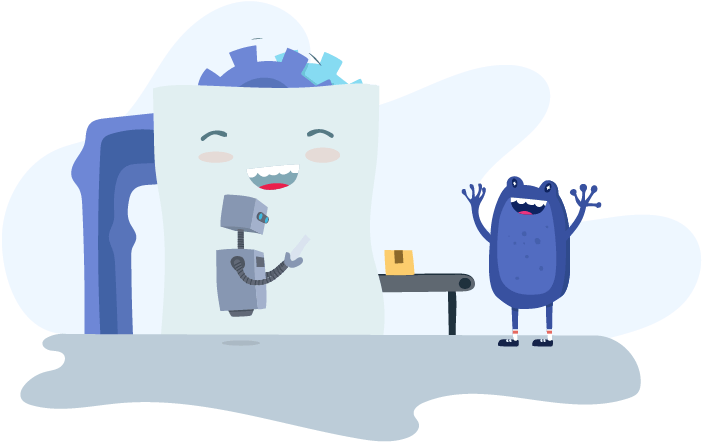Payroll Management
EOFY 2018/19: 6 top tips for End of Year Reconciliation

Note: This blog post is specifically for payroll administrators who have not been STP reporting for FY18/19.
A crucial part of wrapping up End of Financial Year is making sure that what you’re submitting to the ATO is actually what has been processed to the employee. If you generate payment summaries and an issue occurs after the fact, it can affect the employee, but it also means the business has to make corrections and amend payment summaries - which is quite a frustrating task and one that is avoidable if you follow the right steps.
Generating payment summaries can be painful if data is incorrect or missing, but if it’s done properly - everything else that follows will be a breeze in KeyPay. It will just be the case of clicking some buttons.
Top Tips for End of Year Reconciliation in KeyPay
- Check employees’ Tax File Numbers: make sure your employee's Tax File Numbers are valid. If an employee's Tax File Number has been entered as ‘111111111’, you should make sure you contact the employee for the correct data.
- Check the Warnings tab on the Payment Summaries screen: if any data such as the address or Tax File Number is invalid, there will be links on this tab to fix any errors.
- If you’ve joined KeyPay mid-Financial Year, make sure to import your YTD opening balances. This will enable one payment summary per employee and one lodgement to the ATO. If data is stored in your previous payroll system and you don’t bring it across to KeyPay, the employee will need to be issued 2 payment summaries.
- Check if employees have Fringe Benefits Tax that needs to be reported. Reportable FBT must be entered separately – RFBA's cannot be entered via pay runs so you will need to manually add this to the employee's payment summary.
- Make sure reportable employer super contributions are set up correctly. They will need to appear as RESC on the payment summary. Read more on that here.
- Ensure your 'allowance' pay categories and deduction settings are properly configured so that they’re displayed correctly/separately on the payment summary.
Reconciling the Payment Summary report to the Detailed Activity Report
Once you’ve made sure everything is in order, your next task is to download the Payment Summary excel report. Reconcile this report with the Detailed Activity Report generated for the financial year period. More details on that here.
We strongly suggest commencing the above process as soon as possible. Fixing any configuration settings or invalid data before you start your end of year processes means you’ll have less reconciling to do after the final pay run of the financial year. It will be much less time consuming and you'll be far less likely to have to make any adjustments after the fact!
Check out KeyPay's Guide to End of Financial Year for more tips and tricks.
You might also like...

Navigating NZ Payroll: A Guide to Payday Filing

5 ways that dimensional reporting will revamp your General Ledger

Accountants role: Supporting your clients with pensions