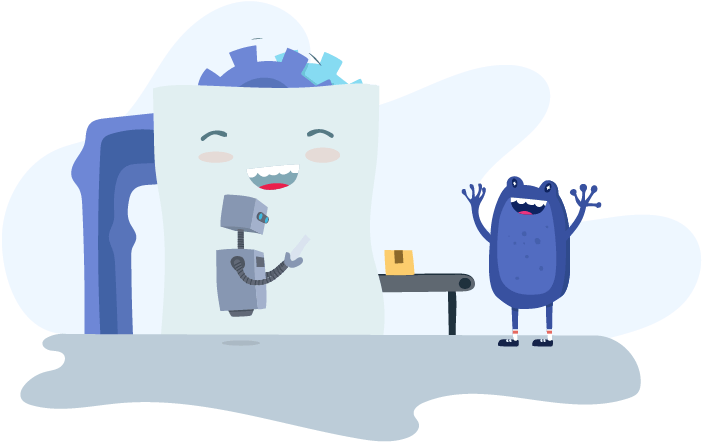Product News
Managers can now access Clock Me In admin privileges using their restricted access

Clock Me In is a great tool for tracking employee movements in the business – whether employees are starting work, ending work or taking a break – it’s all covered. There has been a reliance on full access users logging in to Clock Me In for the app to be accessed. Well… wait for it… we have now extended the privilege to restricted users (managers) who can log in to Clock Me In and perform most of the admin features previously only afforded to full access users!
What are the benefits of this feature?
There are so many!! Just some of the reasons we have opened up Clock Me In access to more user types are as follows:
- Full access KeyPay users are normally payroll managers and business owners. These users are not responsible for managing Clock Me In at a business level and are rarely physically at the location itself.
- Timesheet responsibility primarily falls with managers who would only have restricted access to KeyPay and so could not actually perform any admin functions within Clock Me In. Frustrating, right?
- Full access users are not comfortable with providing managers full access rights to KeyPay as it then gives them access to the whole payroll system, including personal employee details, salary data and pay runs.
- Full access users shouldn’t be sharing their login details with managers for the purpose of getting the manager to log in to Clock Me In as the manager can then use those login details to log in to KeyPay.
So, in addition to solving the above issues, giving managers Clock Me In permission provides managers with the essential tools to manage timesheets more efficiently and in real time. This also completely eliminates the need to give managers a higher level of access than needed in KeyPay. In fact, users now don’t even need KeyPay access to log in to Clock Me In!
How can I set up this permission?
As with everything permission related, the Manage Users screen is where you go to configure this setting. When clicking on “Restricted Access”, you will notice a new “Clock Me In” tab:
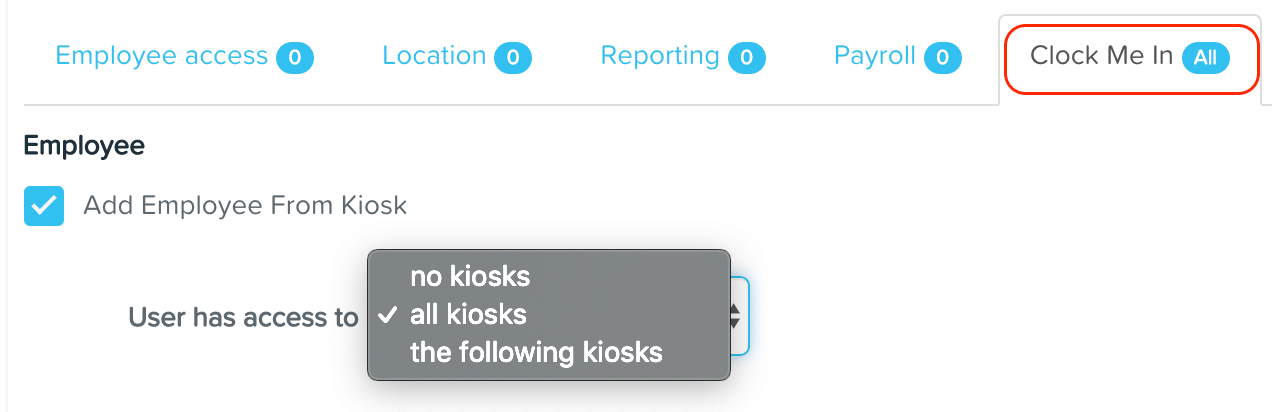
For any existing restricted user, this new tab will appear but will default to ‘no kiosks’ access.
Take note that with this new feature you can set up a user to JUST have Clock Me In access with no requirement to have any other access to KeyPay itself!
To activate a user’s Clock Me In access, you simply need to choose what kiosk(s) the user will have access to. Additionally, you can allow the restricted user to ‘quick add’ employees directly from the app. This will ensure that employees who are yet to be setup in payroll can still clock in and out when working a shift.
What activities can be performed by a full access user vs a restricted user?
In short, a full access user can perform the following admin actions in Clock Me In for all kiosks in the business:
- add a new kiosk;
- edit kiosk settings;
- add a new employee;
- clock in/out on behalf of the employee;
- view employee activity and exceptions, ie who is missing, who is clocked in, etc;
- create and edit employee timesheets; and
- add notes against shifts and/or timesheets.
On the other hand, a restricted user can perform the following Clock Me In admin actions for the kiosk(s) they have been given access to:
- add a new employee (only if they have explicitly been given this permission);
- clock in/out on behalf of the employee;
- view employee activity and exceptions, ie who is missing, who is clocked in, etc;
- create and edit employee timesheets (only if the restricted user has “create timesheet” permission and only for employees within the location and/or employee group the restricted user has access to);
- add notes against shifts; and
- add notes against timesheets (only if the restricted user has “create timesheet” or “approve timesheet” permission and only for employees within the location and/or employee group the restricted user has access to).
In terms of what the restricted user can view in Clock Me In, it is no different to that of a full access user. For example, all employees listed in a kiosk that is viewed by a full access will be the exact same list that is viewed by a restricted user.
Who can access this new feature?
Clock Me In is currently available to all KeyPay Plus users. If you’re not already taking advantage of CMI’s features, make sure to download from the App Store.
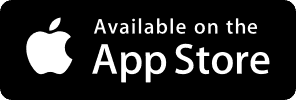
Businesses already using CMI will need to update to the latest version to access this feature. N.B. This is only required if automatic updates are not enabled.
You might also like...

What employers need to know about the new annualised wage arrangements

Automate Construction Industry Scheme obligations with KeyPay

There are New Employee enhancements coming your way!