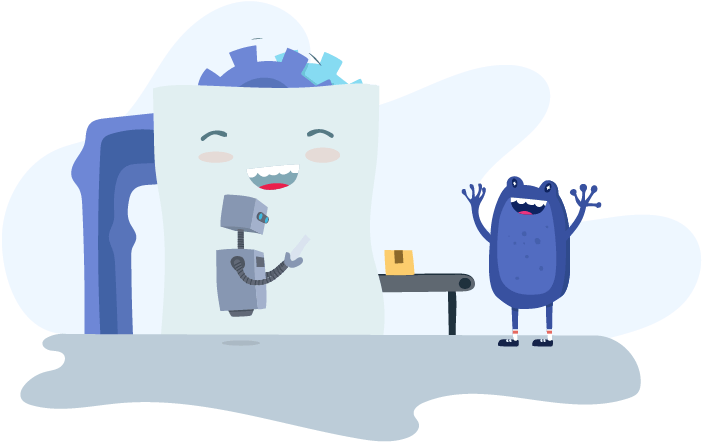Product News
Pension Postponement Rules in KeyPay
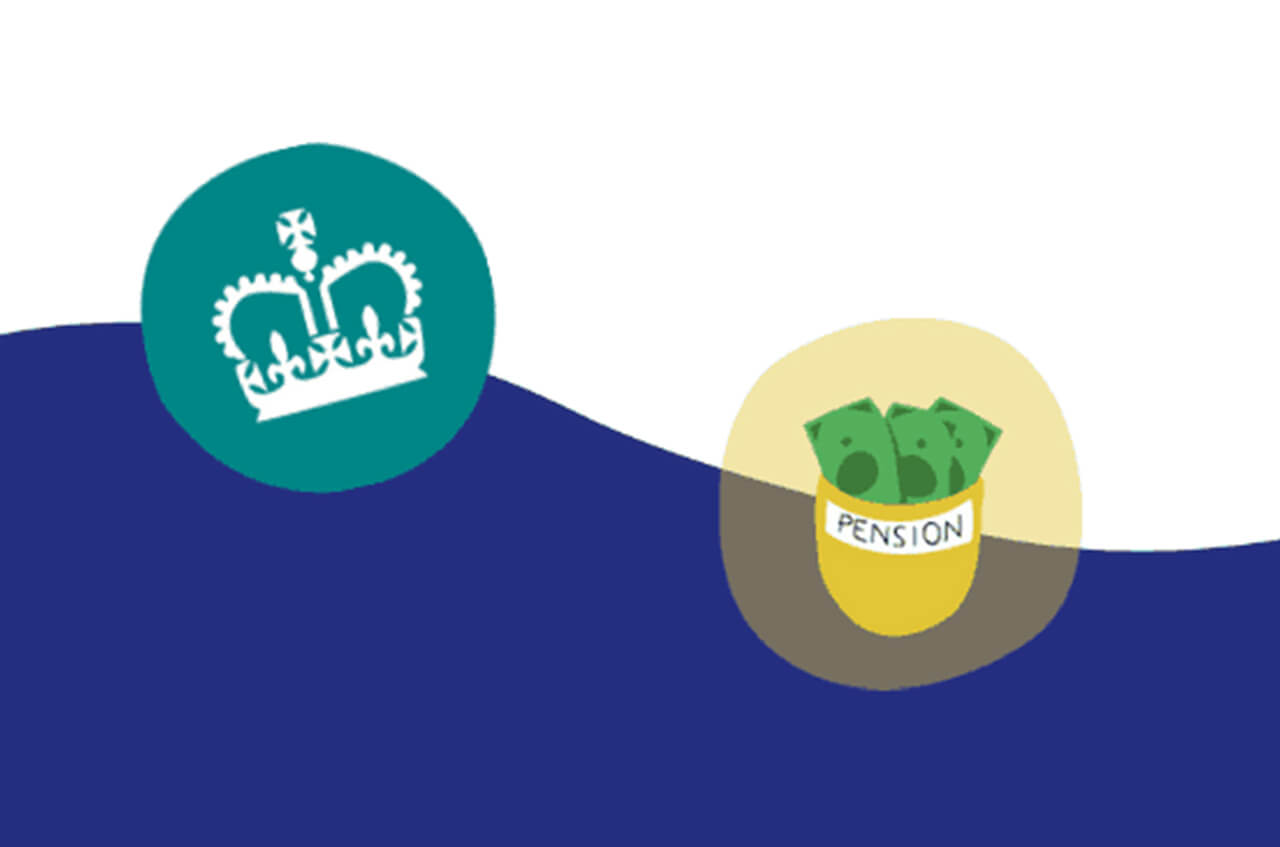
Auto enrolment can be quite a headache to get right, even before you factor in pension postponements. From assessment to enrolment, notification letters to opting out, there is a lot to juggle and you have to be ready from the first day (duties start date) you employ someone. To help you keep on top of your pension obligations, we’ve added automated pension postponement rules in our latest KeyPay release.
What is pension postponement?
When you take on your first employee you need to be able to provide a workplace pension, and then assess your employee to see if they need to be enrolled in your pension scheme. Don't worry, this is easy with KeyPay's built in auto-enrolment and assessment features - so you can chill.
Once an employee has been assessed as an eligible job holder the employer has the right to postpone the enrolment which will defer the date the employee is enrolled in the pension scheme.
You may want to choose postponement if you have temporary employees or low earning employees that have occasional spikes in their pay that would make them eligible.
Postponement options are available in the following circumstances:
- From the duties start date.
- An employee’s start date.
- Date employee first becomes eligible.
You can then postpone employees from enrolling into the pension scheme for up to 3 months. Once you have hit the 3 months you MUST enrol your employee if they are an eligible job holder, you cannot apply another period of postponement.
How do you postpone employees in KeyPay?
Simple! Within the Payroll settings> Pension settings> go into your pension contribution plan.
You will then be presented with the pension postponement rules.
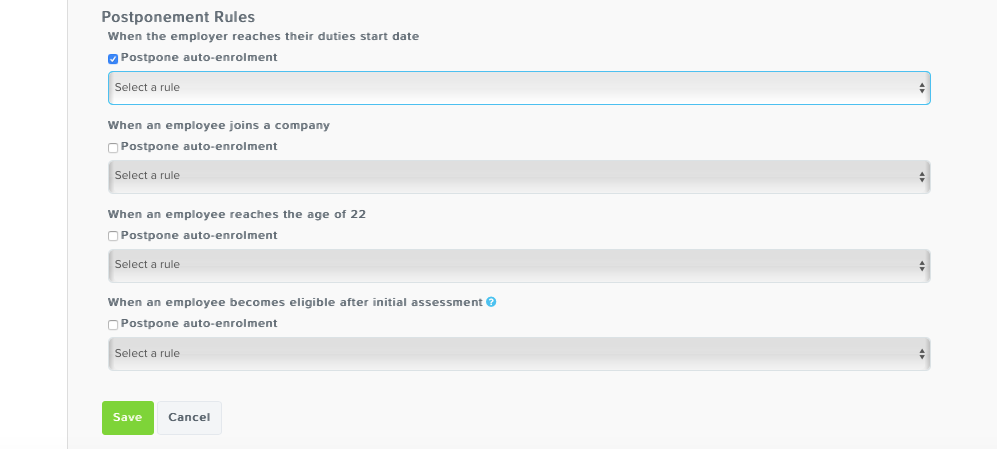
To apply a postponement rule simply tick the postponement option you require then choose from the drop down menu the rule you want to apply. (You can find out more about configuring postponement on the knowledge base).
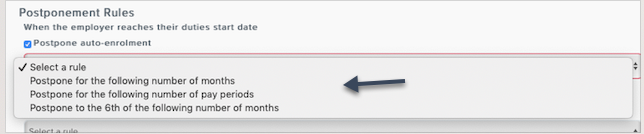
Then select how long you want to postpone the enrolment for - up to a maximum of 3 months.

Hit the save button and hey presto your pension postponement is set up.
What if the rules don’t quite match what I want?
No problem! If none of the rules against the pension scheme are quite what you’re after you can always set a postponement date against your individual employee.
To apply go to your Employee Details> Pension Settings>

Select the option ‘Postpone until the following date’ and enter the deferral date.

Hit save and it’s done.
Tip: You can have a mixture of employees with individual deferral dates and employees using scheme postponement rules.
What happens once my postponement rules are set?
When you create a pay run, your employees will be assessed and postponement will be applied to any employees that meet the postponement rule requirements.
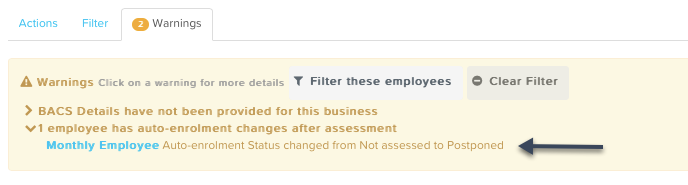
Once you have finalised the pay run postponement letters will be created to send to the employees.
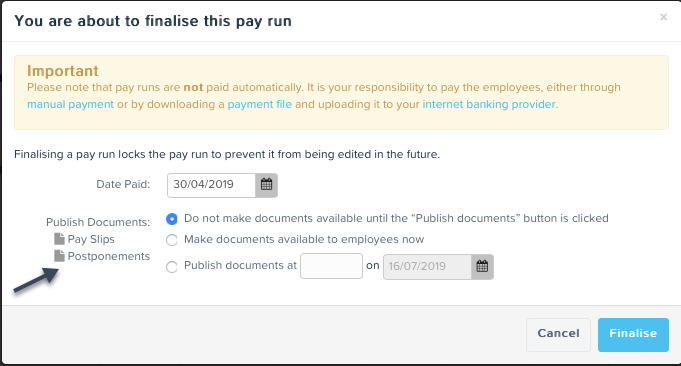
When the deferral date comes around, employees will be assessed in the pay run and if required enrolled into the pension scheme.
Postponement made easy!
So to re-cap you can use the pension postponement rules in KeyPay to automatically postpone your pension enrolments or select a deferral date again the employee. Once the postponement or deferral date has been hit, KeyPay will re-asses the employee and take the appropriate action..
How easy is that?
If you have any questions on pension postponement in KeyPay, please contact us on support@yourpayroll.co.uk.
You might also like...

What employers need to know about the new annualised wage arrangements

Automate Construction Industry Scheme obligations with KeyPay

There are New Employee enhancements coming your way!